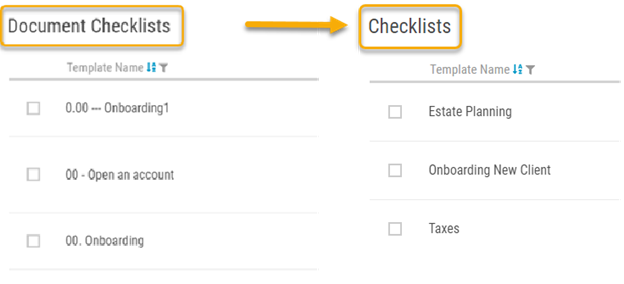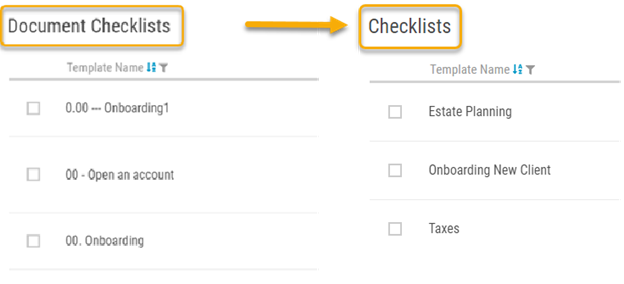Check out the new and exciting changes that have been made in the Administrative Portal, we think you'll like them!!
Pagination for Client Lists and Users Lists
We have introduced pagination to the Administrative Portal which will allow you to choose how many vaults appear on any given page (think of how Google displays their results on multiple pages). You will be able to configure how many vaults appear on the page and will still be able to search the entire list by Frist Names, Last Names and Email addresses.
Please note that if you wish to filter the status of the vaults, you will only be filtering the vaults displayed on the page.
Traverse through vaults using the next and previous button in the top ribbon
Easily move through vaults while staying inside a specific category/sub-category. Gone are the days of needing to go back to the advisor portal to access the next vault and opening up the same folders
The location of the 'Send Activation Email' in the action menu has been updated
Before, the Send Activation Email(s) button was at the bottom of the list. We have now moved it higher as you should always select this button rather than the Activate Vault(s).
Create Administrators without access to the Corporate Vault
You can now add an administrator to the portal without access to the corporate vault. By default, now, the new Administrators you add will not have access to the Corporate vault unless you provide them access by selecting the check box (shown in the video above).
We've split the "Name" column into separate "First Name" and "Last Name" columns
We have split the vault names into two columns, allowing you to filter and search by either first name or last name!
We've removed the word "Document" inside the Checklist tab
Now that Checklists allow for tasks to be completed, we have removed the word ‘Document’ as checklists can include different tasks as well as documents.