This feature empowers all users to securely request and collect documents from external sources, ensuring a seamless and secure document exchange experience.
Follow the steps outlined below to get started with creating your Generic Upload Request Link(s).
- In your Vault, select the folder where you would like to collect and receive documents.
- Right-click and select File Upload Request.
- Create a new file request by clicking 'Add New File Request'.
- Add an expiration date (Optional): You have the option to set an expiration date for any and all Generic Upload Request Links you create. To do this, simply click on the date and make the necessary adjustments. If you decide to remove the expiration date, click on the 'X' icon to clear it.
Enhance security with password-protected requests (Optional)
For additional security, you can introduce a password to your Generic Upload Request Link(s). However, it's important to note that you will need to share this password through an alternative method, such as a phone call or a text message, as this password will not be sent and delivered automatically.
- Copy the link and share it!
Hot Tip! Add a hyperlink in your email signature(s) to streamline receiving one-off documents (securely) from prospects, customers, and partners.
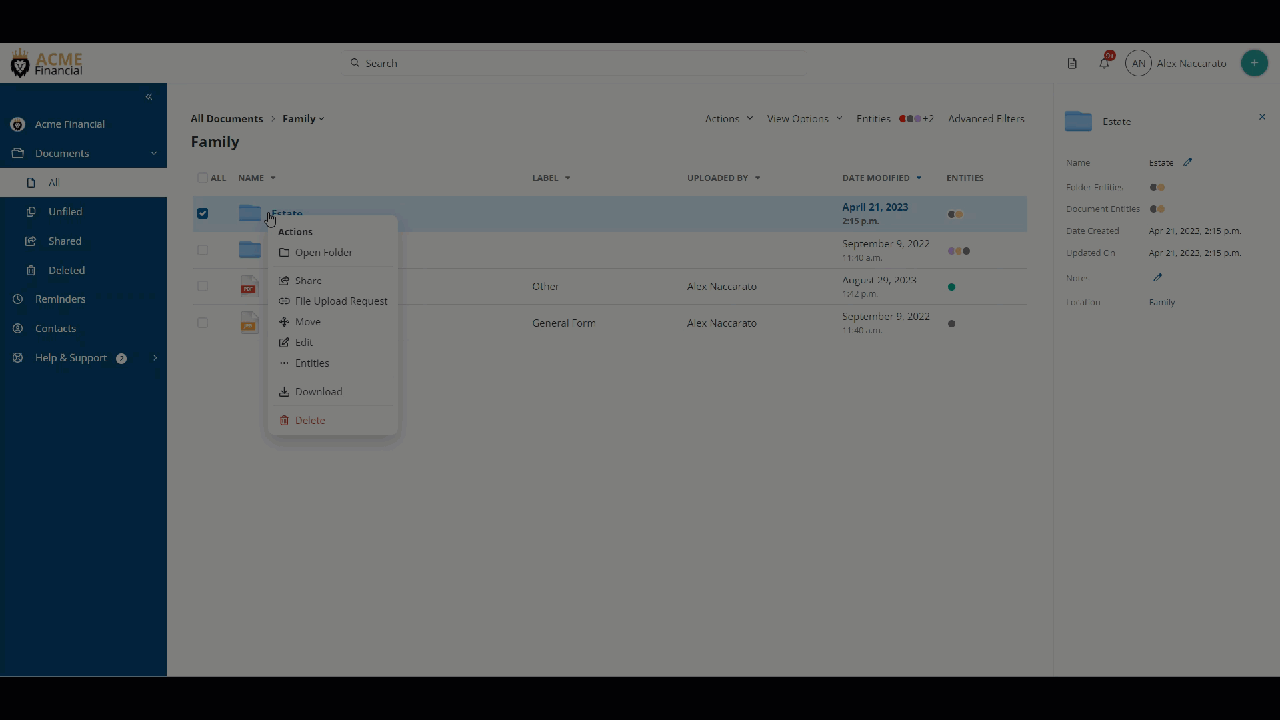
Managing your Generic Upload Request Links can be done under the 'Shared' tab (in the left-hand menu). You can easily view request details, access folders, copy links, and delete file request links with just a few clicks.
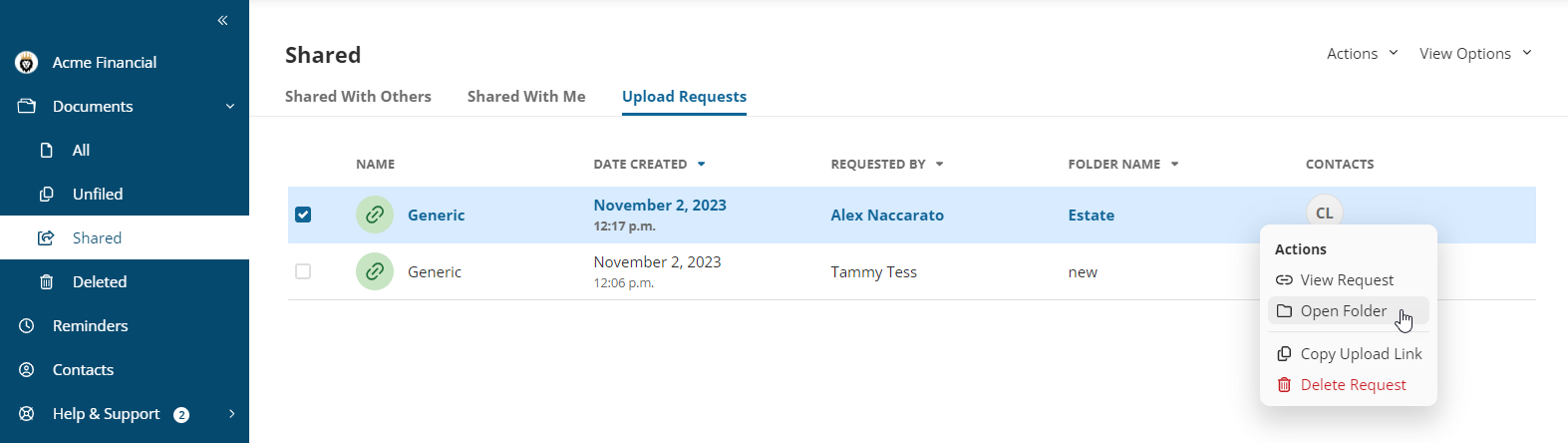
Visual Identification for Folders
A visual identifier indicated as a link icon is displayed on any and all folders where File Request Links have been created, making it easy to quickly identify which folders are associated with incoming documents from secure file links.

